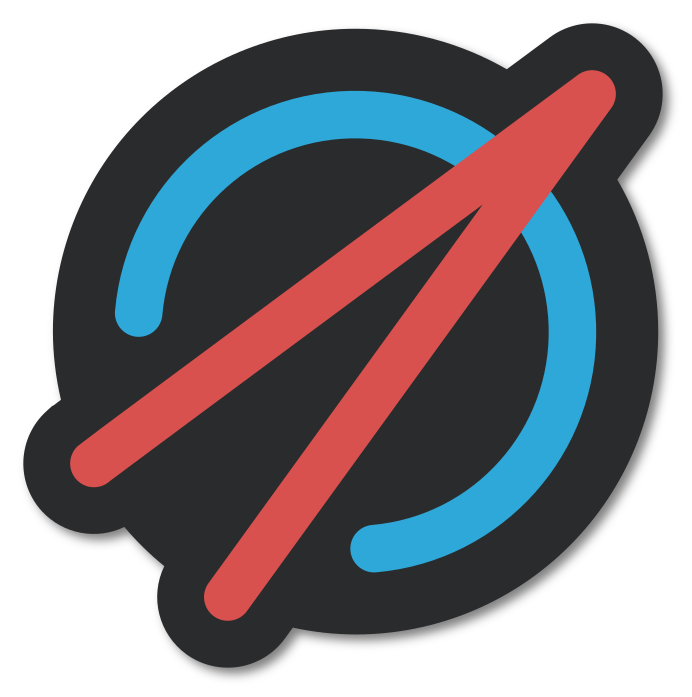Starting & Controlling a Satellite#
Satellites and controllers can be implemented in either Python and in C++. Due to the shared communication protocols, a Python controller can control a C++ satellite and vice versa. The following tutorial describes how to start a single satellite and how to discover it and change its state with a controller.
Starting a Satellite#
The satellite executable starts a new Constellation satellite and requires three command line arguments:
--type, -t: Type of satellite. This corresponds to the class name of the satellite implementation.--name, -n: Name for the satellite. This name is a user-chosen name and should be unique within the constellation.--group, -g: This is the name of the Constellation group this satellite should be a part of.
A call with all three parameters provided could e.g. look like follows:
./build/cxx/constellation/exec/satellite -t Sputnik -n TheFirstSatellite -g MyLabPlanet
Before starting a Python satellite, the virtual environment created during the installation of the framework might need to be
reactivated using source venv/bin/activate.
The satellite is then directly started via its Python module. Additional parameters can be supplied, such as:
--name, -n. Name for the satellite. This name is a user-chosen name and should be unique within the constellation.--group, -g. This is the name of the Constellation group this satellite should be a part of.
Starting the example satellite implementation provided with the framework would therefore look like follows:
python -m constellation.satellites.example --name TheFirstSatellite --group MyLabPlanet
Controlling the Satellite#
A controller running in the same Constellation group is needed in order to control the satellite started in the first part of this tutorial. This section shows different options to perform this task.
Starting a Controller#
TODO
The Python implementation of Constellation provides a powerful command line interface controller using IPython. This can be installed with the cli component (see Installing from Source).
The controller can be started via its Python module via python -m constellation.core.controller, but an entry point is also created on installation which allows starting directly via the command Controller. It is possible to pass the controller some (optional) arguments, for example:
--name. A name for the controller (default: cli_controller)--group. The constellation group to which the controller should belong (default: constellation)--log-level. The logging verbosity for the controller’s log messages (default: info)
To control the satellite created in the first part of this tutorial, the controller needs to be in the same group.
Controller --group myLabPlanet
The interactive command line provides the constellation object which holds all information about connected satellites and
allows their control. Getting a dictionary containing the satellites could e.g. be performed by running:
In [1]: constellation.satellites
Out[1]: {'Sputnik.TheFirstSatellite': <constellation.core.controller.SatelliteCommLink at 0x700590f015b0>}
In order to obtain more information on a specific satellite, it can be directly addressed via its type and name and a command can be sent. The response is then printed on the terminal:
In [2]: constellation.Sputnik.TheFirstSatellite.get_name()
Out[2]: {'msg': 'sputnik.thefirstsatellite', 'payload': None}
The controller supports tab completion, and suggestions for possible commands are displayed typing e.g.
constellation.Sputnik.TheFirstSatellite. and hitting the tab key.
Since this is an interactive IPython console, of course also loops are possible and could look like this with two satellites connected:
In [3]: for sat in constellation.satellites.values():
...: print(sat.get_name())
...:
{'msg': 'sputnik.thefirstsatellite', 'payload': None}
{'msg': 'sputnik.thesecondsatellite', 'payload': None}
Sending Commands to the Satellite#
TODO
Commands can either be sent to individual satellites, all satellites of a given type, or the entire constellation.
All available commands for the constellation object are available via tab completion.
To initialize the satellite, it needs to be sent an initialize command, with a dictionary of config options as an argument.
In the following example, this dictionary is empty ({}) and directly passed to the command.
In [1]: constellation.Sputnik.TheFirstSatellite.initialize({})
Out[1]:
{'msg': 'transition initialize is being initiated', 'payload': None}
All satellites can be initialized together by sending the command to the entire constellation:
In [1]: constellation.initialize({})
Out[1]:
{'Sputnik.TheFirstSatellite': {'msg': 'transition initialize is being initiated', 'payload': None},
'Sputnik.TheSecondSatellite': {'msg': 'transition initialize is being initiated', 'payload': None}}
Whether the satellites have actually changed their state can be checked by retrieving the current state of an individual satellite or the entire constellation via:
In [2]: constellation.Sputnik.TheFirstSatellite.get_state()
Out[2]:
{'msg': 'init', 'payload': None}
In [3]: constellation.get_state()
Out[3]:
{'Sputnik.TheFirstSatellite': {'msg': 'init', 'payload': None},
'Sputnik.TheSecondSatellite': {'msg': 'init', 'payload': None}}
Similarly, all satellite states can be called. A full list of available commands, along with a description of the finite state machine can be found in the concepts chapter on satellites.
Loading a Configuration File#
Constellation configuration files are TOML files with the configuration key-value pairs for all satellites. The individual
satellite configurations are sent to their satellites together with the initialize command as dictionary. Their basic
structure and syntax is the following:
[satellites]
# General settings which apply to all satellites
confidentiality = "TOPSECRET"
[satellites.Mariner]
# Settings which apply to all satellites of type "Mariner"
sample_period = 3.0
[satellites.Mariner.Nine]
# Settings which only apply to the satellite with name "Mariner.Nine"
voltage = 5
current = 0.1
TODO
When starting the controller, a configuration file can be passed as optional command line argument:
Controller --group myLabPlanet --config myconfiguration.toml
The configuration is then available as cfg object on the interactive command line and can be passed to the initialize
function:
In [1]: constellation.initialize(cfg)
Out[1]:
{'Sputnik.TheSecondSatellite': {'msg': 'transition initialize is being initiated', 'payload': None},
'Sputnik.TheFirstSatellite': {'msg': 'transition initialize is being initiated', 'payload': None}}
Alternatively, the configuration can be read and parsed in an already running interactive command line session using the
load_config function. The resulting dictionary can be directly passed to the initialize method, the distribution of
dictionaries to the individual satellites is taken care of by the controller.
In [1]: cfg = load_config("myconfiguration.toml")
In [2]: constellation.initialize(cfg)
Out[2]:
{'Sputnik.TheSecondSatellite': {'msg': 'transition initialize is being initiated', 'payload': None},
'Sputnik.TheFirstSatellite': {'msg': 'transition initialize is being initiated', 'payload': None}}
Closing the Controller#
Controllers in Constellation do not possess state and can be closed and restarted at the discretion of the user without affecting the state of the satellites.
TODO.
The IPython CLI controller can be disconnected from the constellation using the command quit or by pressing Ctrl+D.