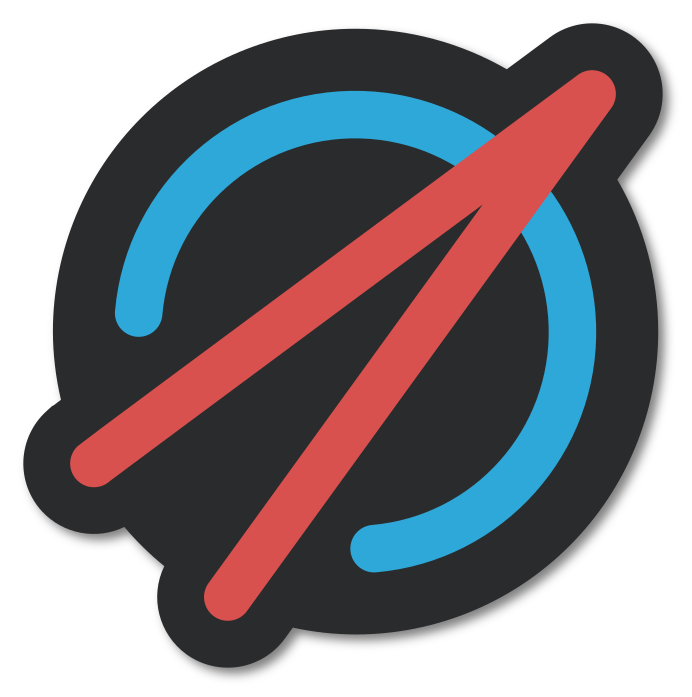Setting up a Mattermost Logger#
Keeping a logs of measurements for later inspection is good practice for any experiment. However, logging often takes place locally in the lab and is not easily accessible during remote operation. Logging to a Mattermost channel allows to get notified anywhere about the important aspects such as interruptions and failures.
Creating a Webhook#
First, a channel in which logging should take place has to be selected or created. Then the integrations panel needs to be opened by clicking the button in the top left from the Mattermost team which contains the channel.
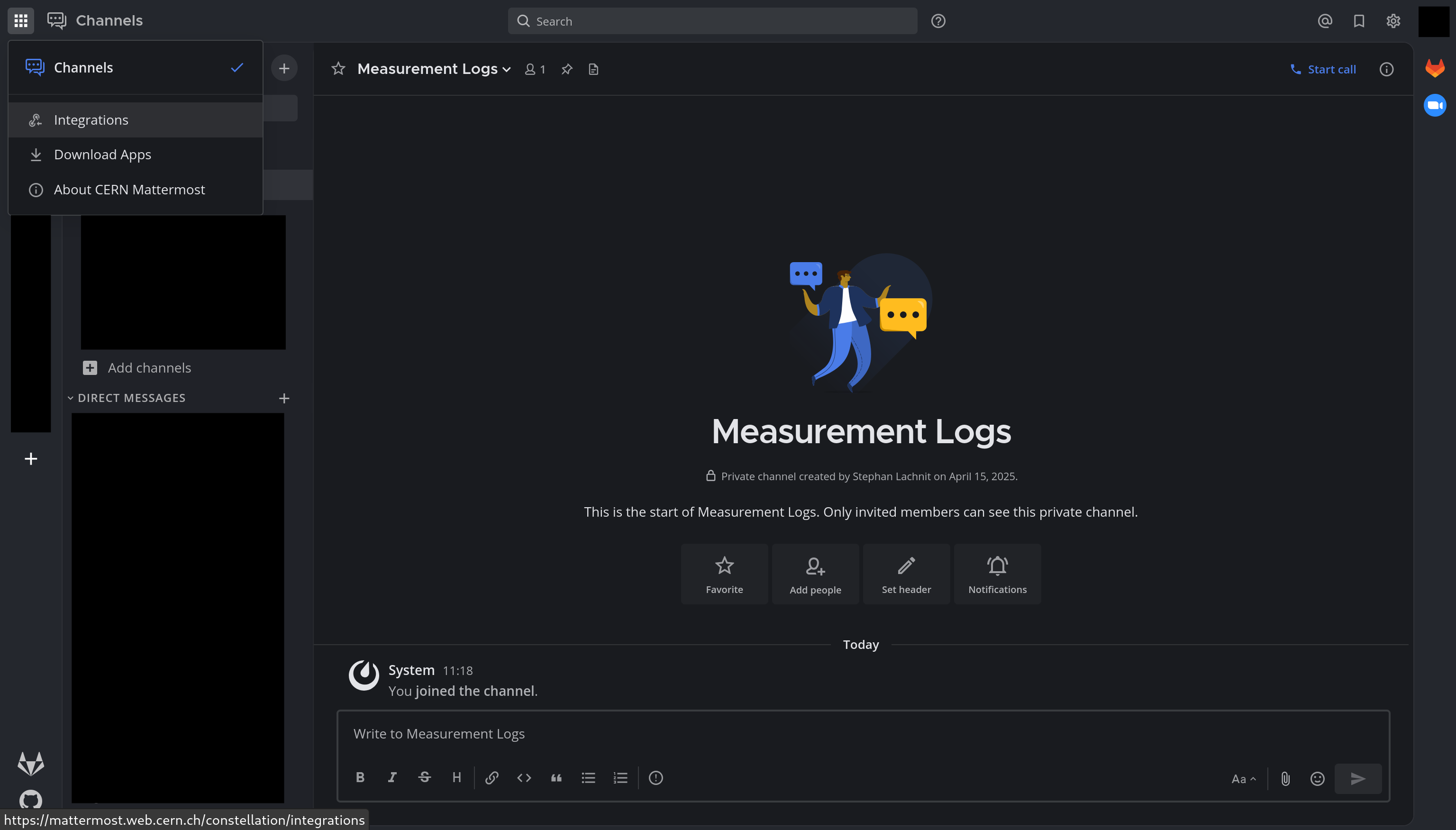
Mattermost main window#
On the integrations page, incoming webhooks has to be selected, and then “Add Incoming Webhook” in the top right.
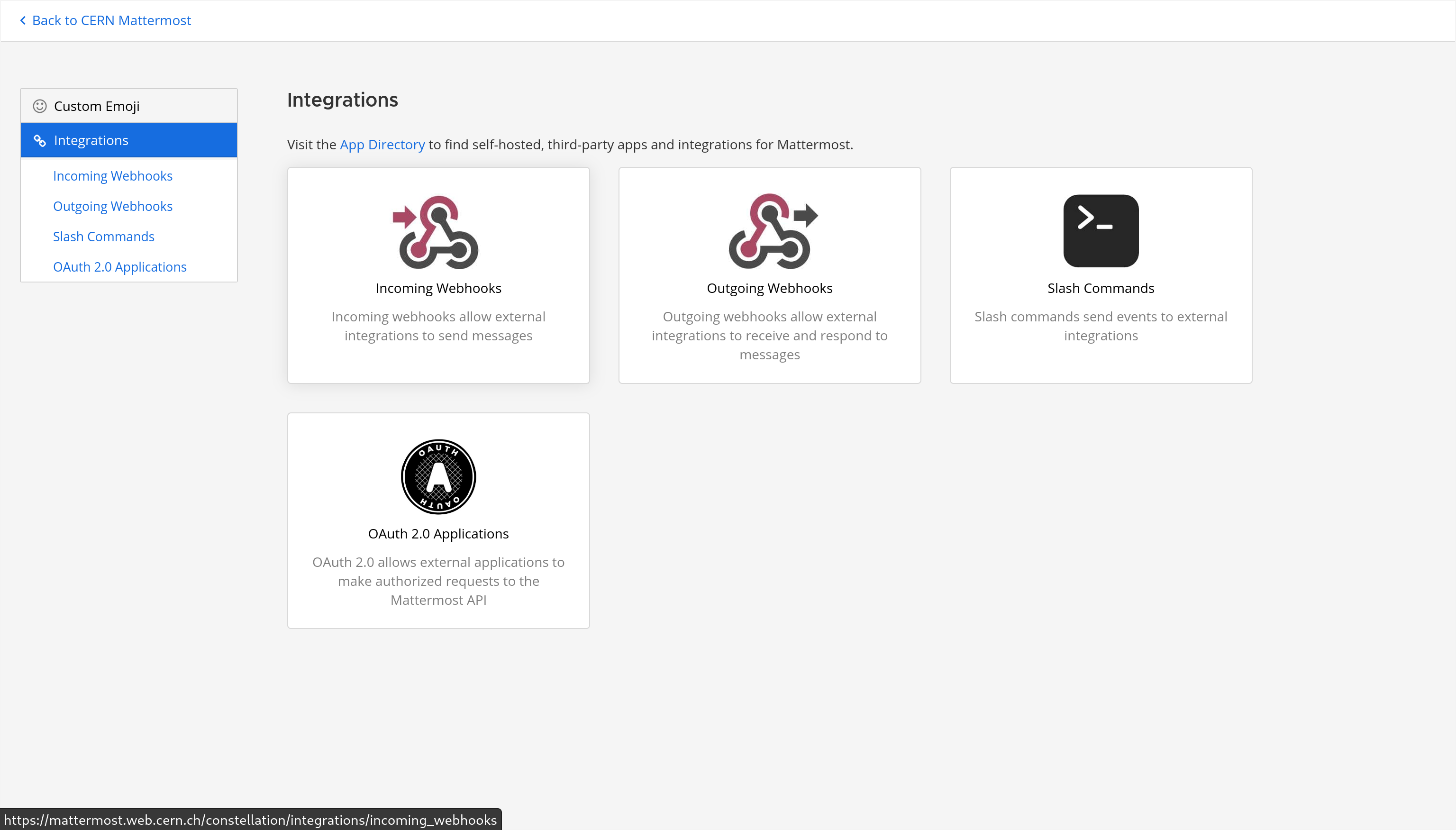
Mattermost integrations window#
In the creation screen a name for the webhook and a username have to be given. The username is the actual name displayed in
the channel. For use with Constellation, a channel for the webhook has to be selected. It is also possible to add a profile
picture for the integration. For the Constellation logo
https://gitlab.desy.de/constellation/constellation/-/raw/main/docs/logo/logo_small.png can be used.
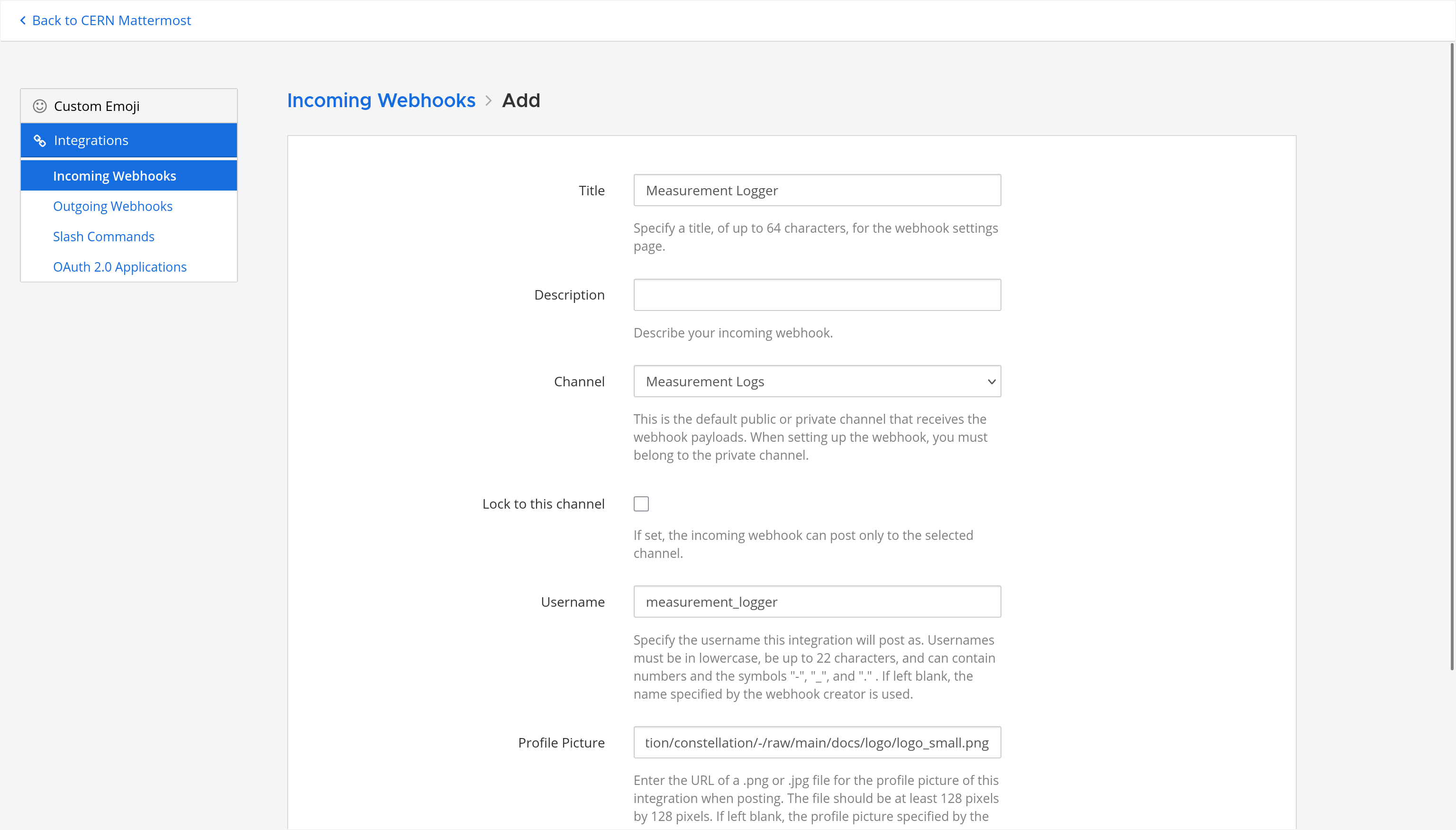
Mattermost new incoming webhook window#
Once saved, the webhook URL is shown. This URL needs to be used in the configuration of the Mattermost satellite.
Connecting the Logger#
To use the logger an installation with the Mattermost satellite is required.
Note
The Mattermost satellite is not built by default when building from source.
The Mattermost satellite can be started with:
SatelliteMattermost -g edda -n Logger
The satellite requires a configuration, which in the simplest case might look like this:
[satellites.Mattermost.Logger]
webhook_url = "https://yourmattermost.com/hooks/yourwebhook"
Assuming the configuration is stored in config.toml, the CLI controller can be started with:
Controller -g edda -c config.toml
The satellites can be initialized with the configuration using:
constellation.initialize(cfg)
Now a log message should appear in the channel for which the webhook was created:
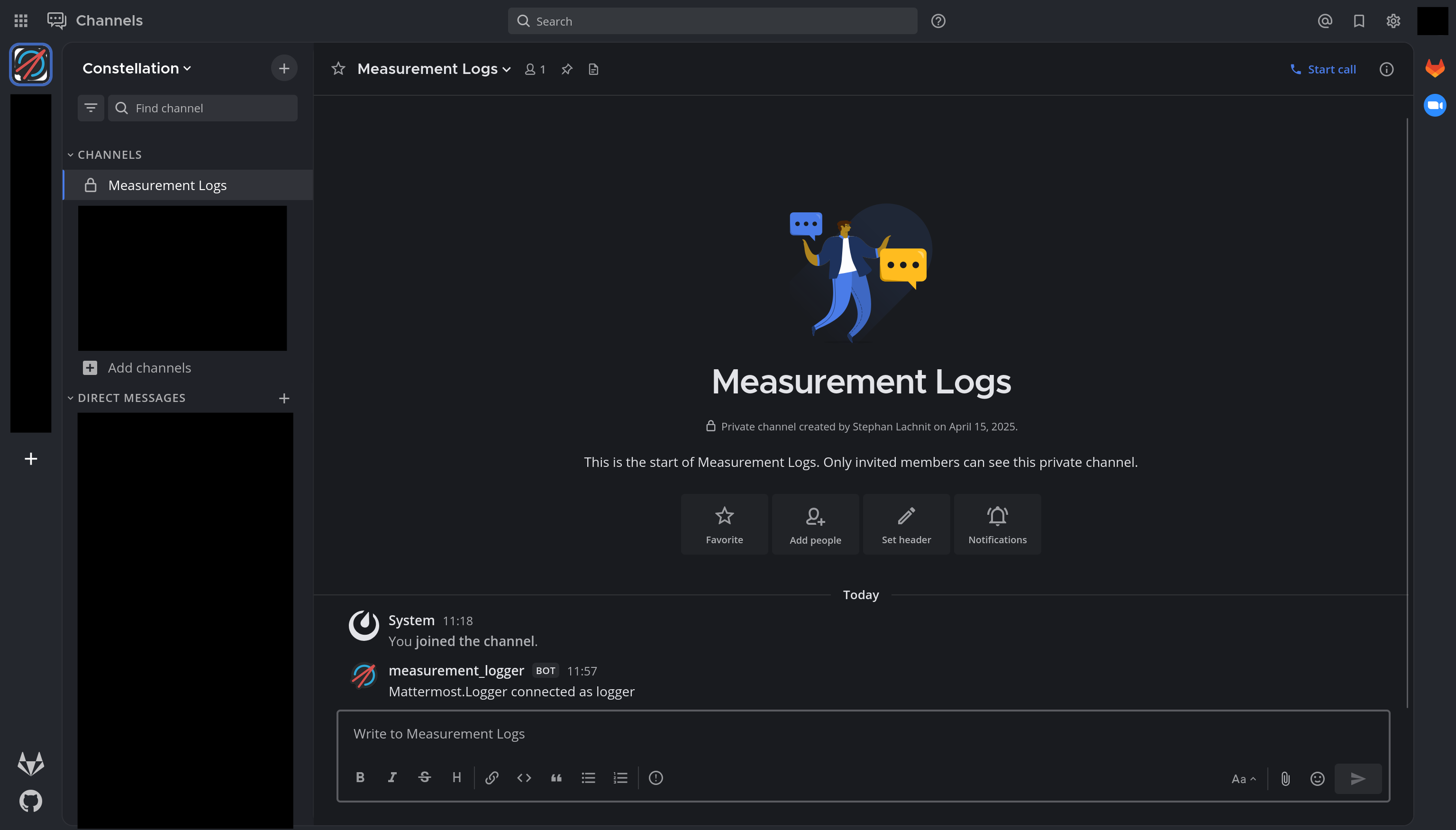
Mattermost channel with logger connected#
In the default configuration, messages with log level WARNING, STATUS and CRITICAL are logged, the start and end of a
run and when an interruption is triggered. To avoid clutter from state changes, the logger ignores log messages with the
topic FSM by default. In practice a log might look like this:
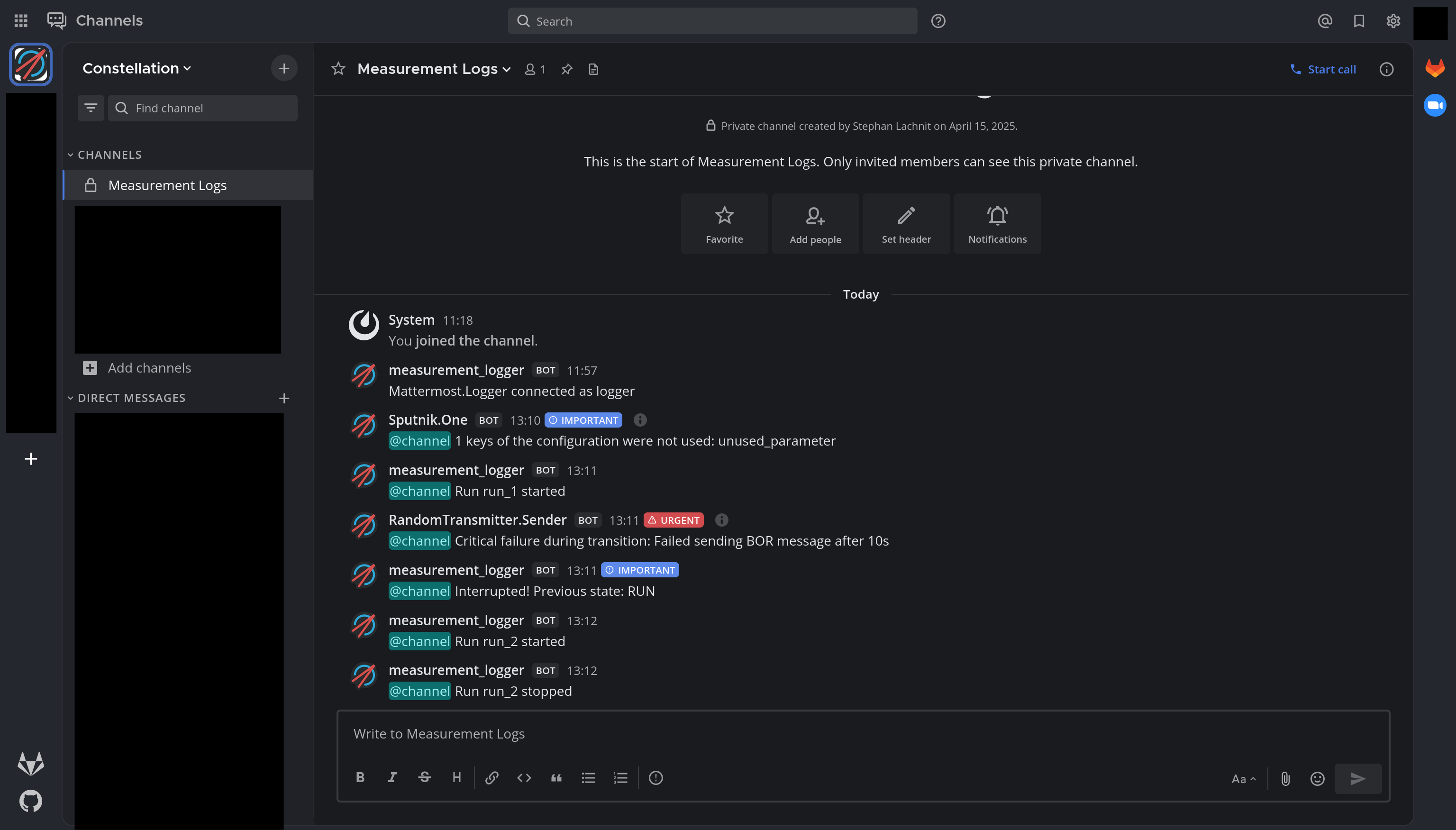
Mattermost channel with some log messages#
Verbosity Configuration#
If a higher verbosity is desired, the log_level parameter can be adjusted accordingly.
See also
Details about the available log levels can be found in the concepts section.
Note that in many cases such as state changes, log messages are emitted from each satellite, resulting a plethora of messages
with the same content. This is the reason why the FSM topic is ignored by default. The set of ignored topics can be changed
with the ignore_topics parameter.
A log with INFO log level and no ignored topics might look like this:
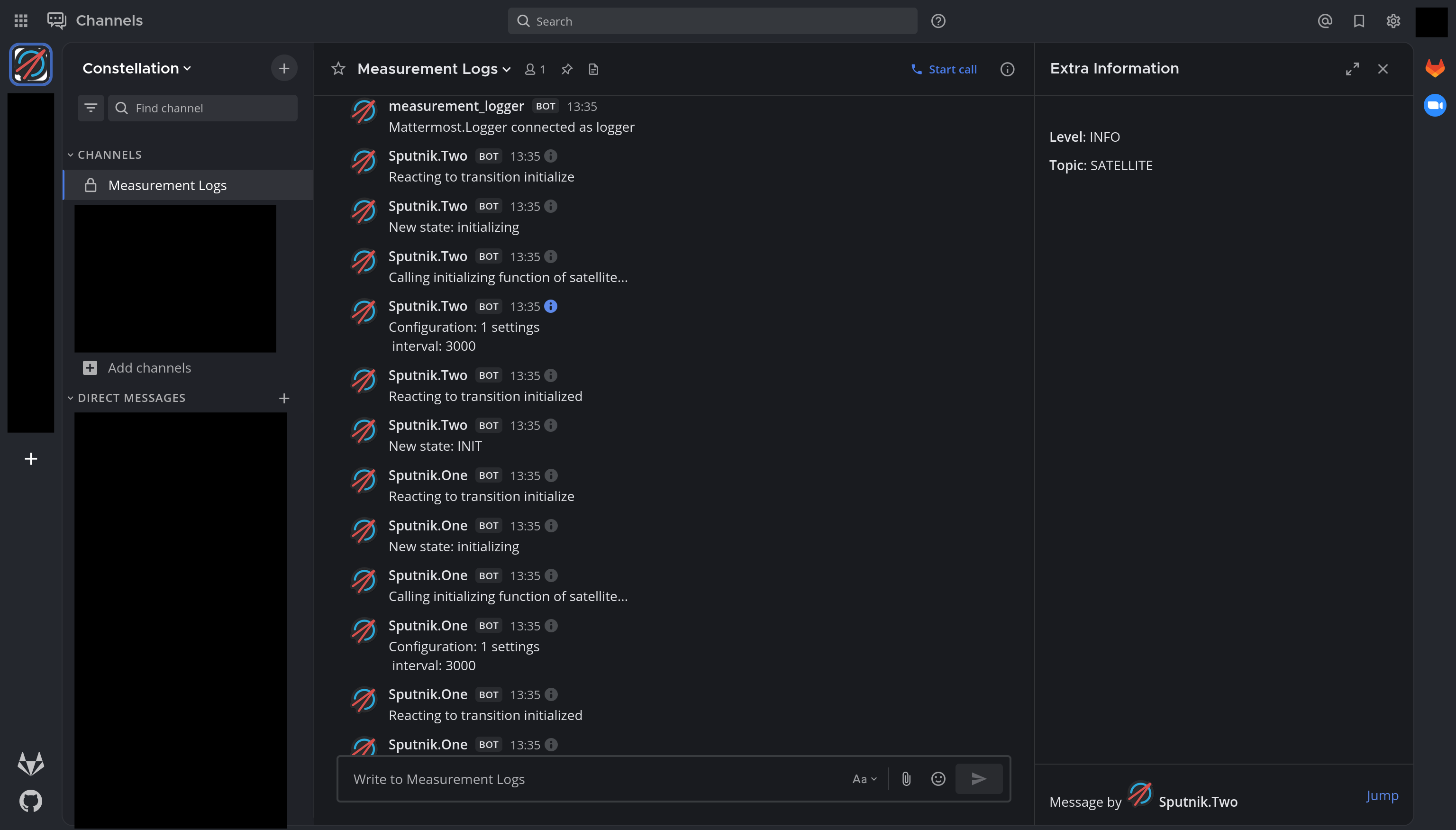
Mattermost channel with high verbosity logging#
The small info icon next to the message time can be used to inspect the log level and log topic.